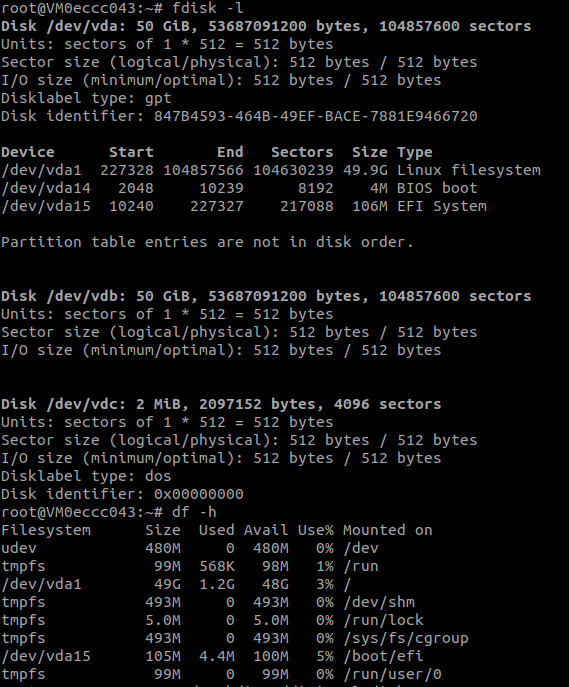2.9 KiB
2.9 KiB
Full Virtual Machine
Deploy a new full virtual machine on the Threefold Grid
- Make sure you have a wallet
- Click on the Full Virtual Machine tab
Process:
- Fill in the instance name: it's used to reference the Full VM in the future.
- Choose the image from the drop down (e.g Alpine, Ubuntu) or you can click on
Otherand manually specify the flist URL and the entrypoint. - Select a capacity package:
- Small: {cpu: 1, memory: 2, diskSize: 25 }
- Medium: {cpu: 2, memory: 4, diskSize: 50 }
- Large: {cpu: 4, memory: 16, diskSize: 100}
- Or choose a Custom plan
- Choose the network
Public IPv4flag gives the virtual machine a Public IPv4Public IPv6flag gives the virtual machine a Public IPv6Planetary Networkto connect the Virtual Machine to Planetary networkWireguard Accessto add a wireguard acces to the Virtual Machine
GPUflag to add GPU to the Virtual machine- To deploy a Full VM with GPU, you first need to rent a dedicated node
Dedicatedflag to retrieve only dedicated nodesCertifiedflag to retrieve only certified nodes- Choose the location of the node
CountryFarm Name
- Choose the node to deploy the Full Virtual Machine on
 You can attach one or more disks to the Virtual Machine by clicking on the Disks tab and the plus
You can attach one or more disks to the Virtual Machine by clicking on the Disks tab and the plus + sign and specify the following parameters
- Disk name
- Disk size
in the bottom of the page you can see a list of all of the virual machines you deployed. you can click on Show details for more details
 You can also go to JSON tab for full details
You can also go to JSON tab for full details

Difference Between Full Virtual Machine and Micro Virtual Machine
- Full VM contains a default disk attached to it which is not the case in the Micro VM where you needed to make sure to attach a disk to it or the VM will fail
- The default disk is mounted on / so if you want to attach any additional disks, you have to choose a different mounting point
- Only cloud init flists can be deployed on Full VM. You can check official Threefold flists here
- In Full VM, you need to mount the additional disks manually after the VM is deployed
Manually Mounting Additional Disk
- You can follow the following commands to add your disk manually:
Check all disks attached to the VM
fdisk -l
The additional disk won't be mounted and you won't find it listed
df -h
Create mount dir
sudo mkdir /hdd6T
New file system
sudo mkfs.ext4 /dev/vdb
Mount drive
sudo mount /dev/vdb /hdd6T/