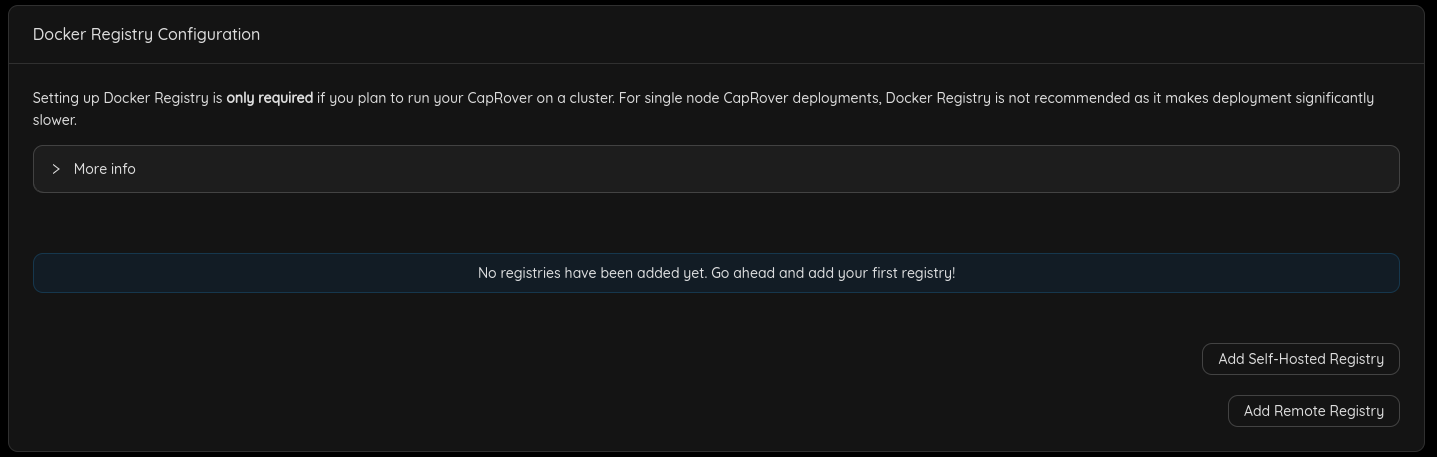1.5 KiB
1.5 KiB
CapRover Worker
Table of Contents
Introduction
We present the steps to manage a CapRover Worker node.
Step 1: Add a Default Docker Registry
You'll have to add a default docker registry so other CapRover nodes in the cluster can download images from, and it can be self-hosted (managed by CapRover itself), to add it, go to Cluster -> Docker Registry Configuration.
- Click
Add Self-Hosted Registrybutton, then clickEnable Self-Hosted Registry
You can check official documentation to know more about Docker registry options.
Step 2: Attach a New Node to the Cluster
- Add the public IPv4 address that has been returned from the worker deployment in the
New node IP Addressfield. - Add your
SSH private key(you can use this commandcat ~/.ssh/id_rsato get your private key). - Click
Join clusterbutton.
You should see the new added node under Current Cluster Nodes
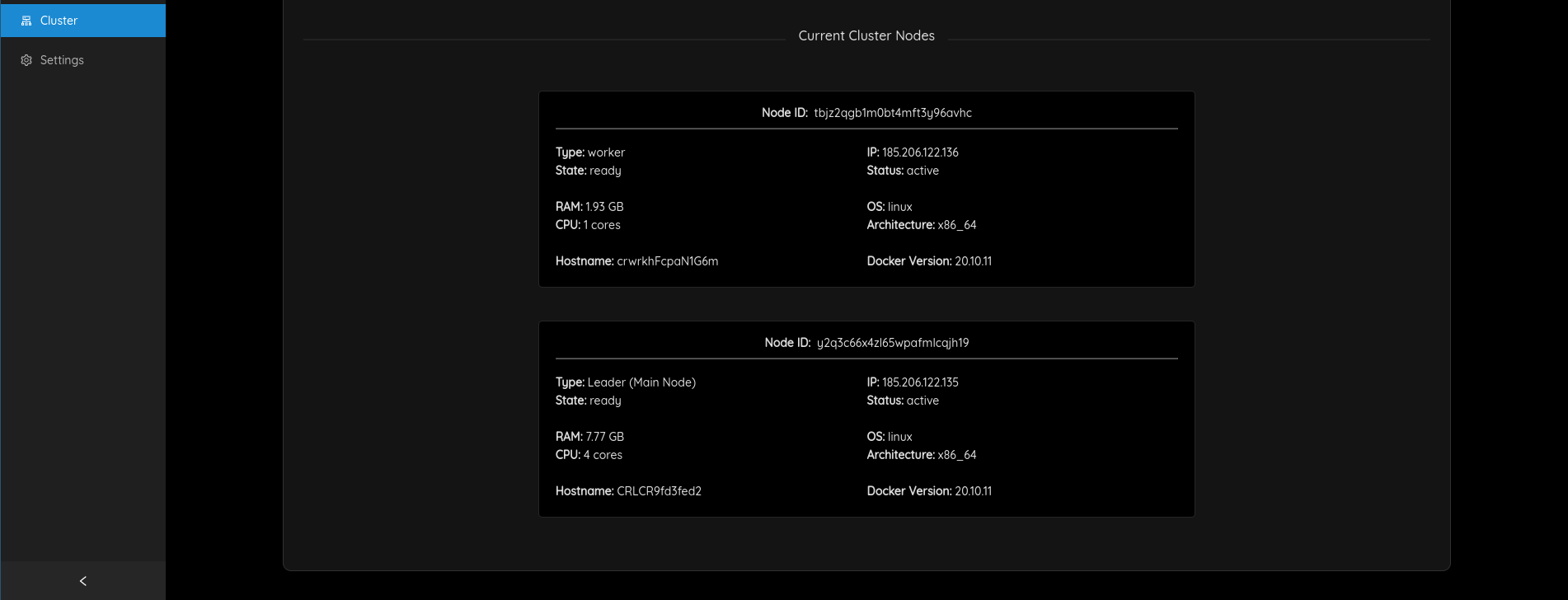
If you faced any problem you can use the Alternative method.
Also you can check for Troubleshooting instruction on Caprover Troubleshooting