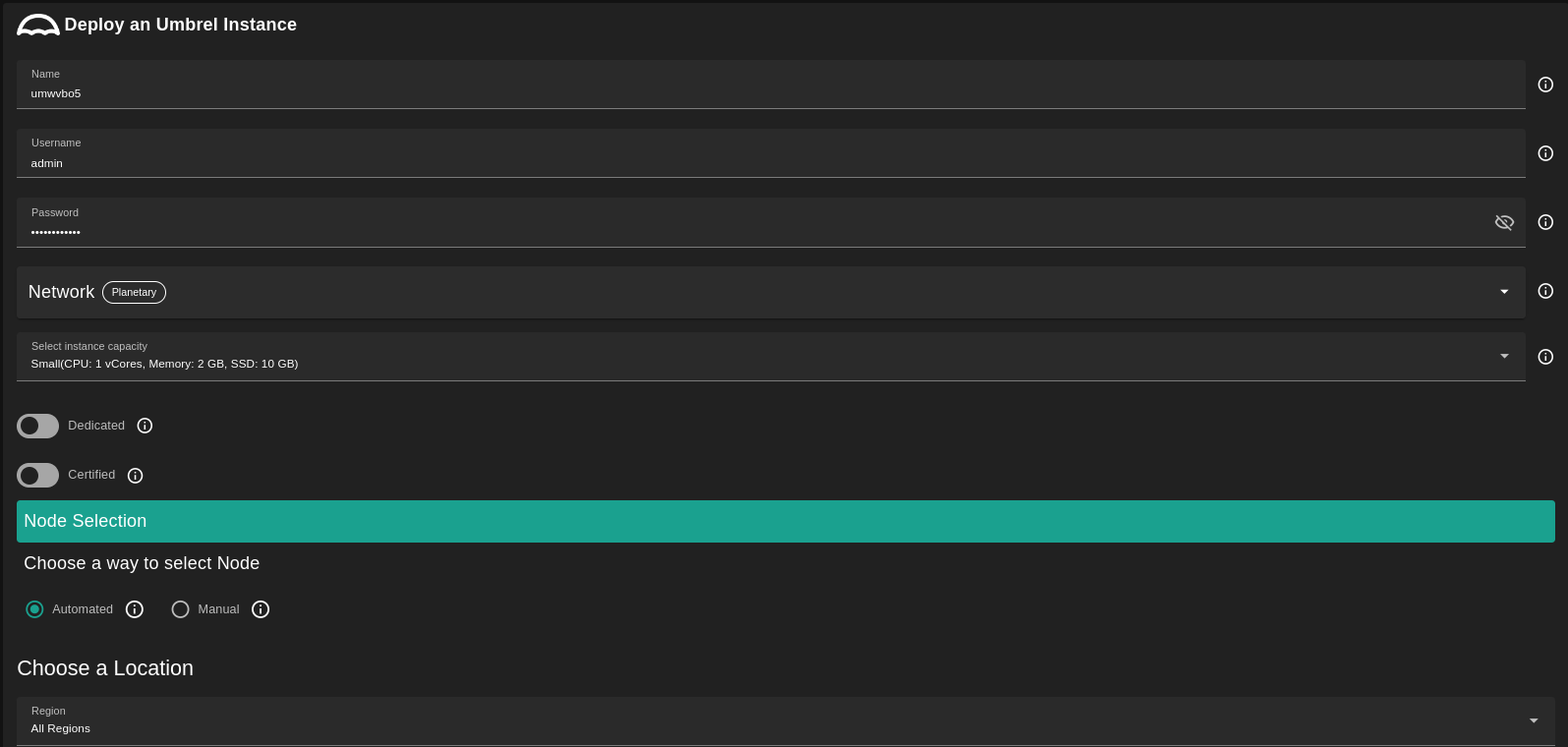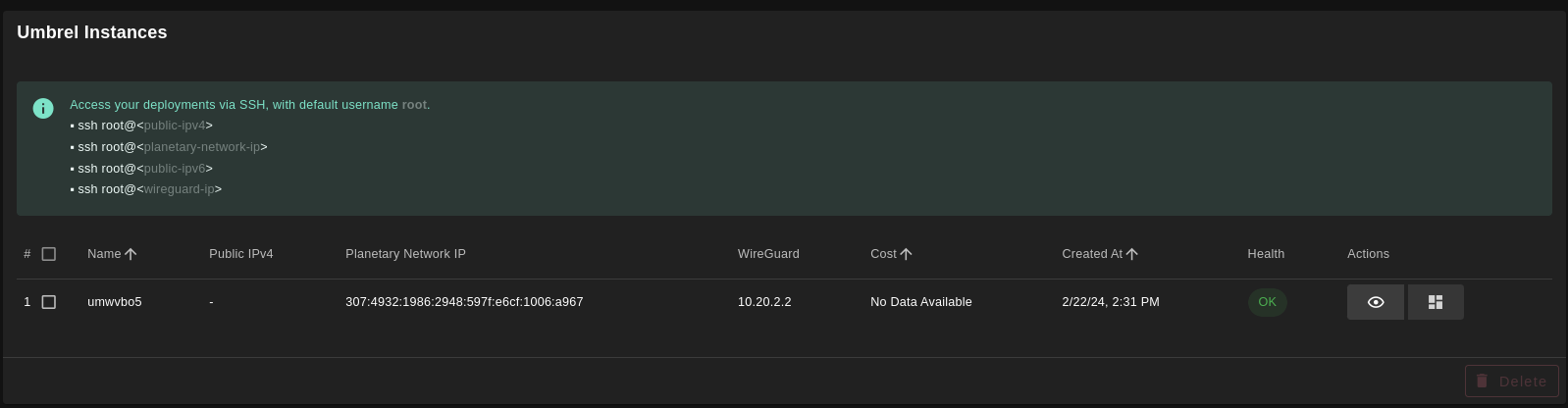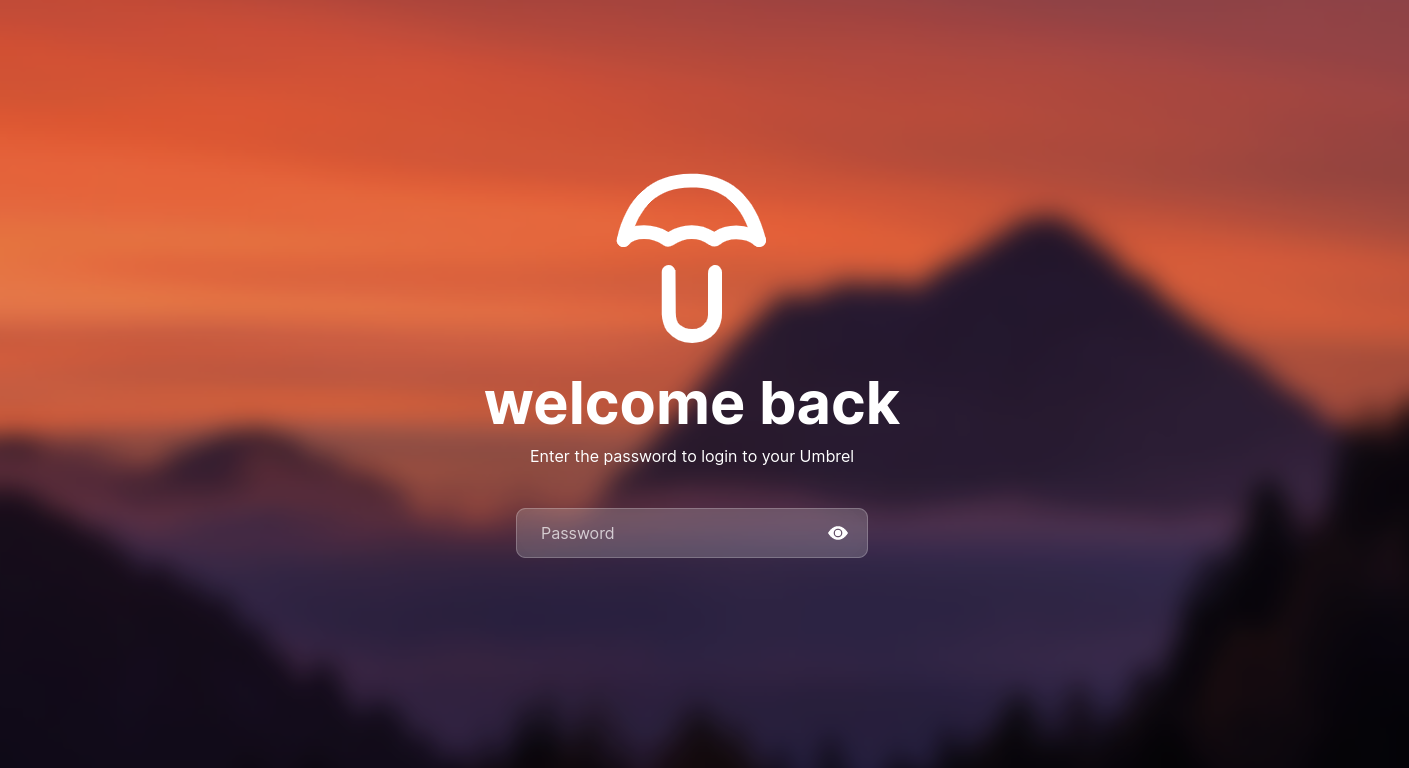1.9 KiB
1.9 KiB
Umbrel
Table of Contents
Introduction
Umbrel is an OS for running a personal server in your home. Self-host open source apps like Nextcloud, Bitcoin node, and more.
Prerequisites
- Make sure you have a wallet
- From the sidebar click on Applications
- Click on Umbrel
-
Enter an instance name.
-
Enter a Username
- will be used to create Umbrel dashboard account.
-
Enter a Password
- Will be used to login to the Umbrel dashboard.
- Must be 12 to 30 characters .
-
Select a capacity package:
- Small: { cpu: 1, memory: 2, diskSize: 10 }
- Medium: { cpu: 2, memory: 4 , diskSize: 50 }
- Large: { cpu: 4, memory: 16 , diskSize: 100 }
- Or choose a Custom plan
-
Dedicatedflag to retrieve only dedeicated nodes -
Certifiedflag to retrieve only certified nodes -
Choose the location of the node
RegionCountryFarm Name
-
Choose the node to deploy the Umbrel instance on
Or you can select a specific node with manual selection.
After Deploying:
You can see a list of all of your deployed instances
- you can click on
Show detailsfor more details about the Umbrel deployment.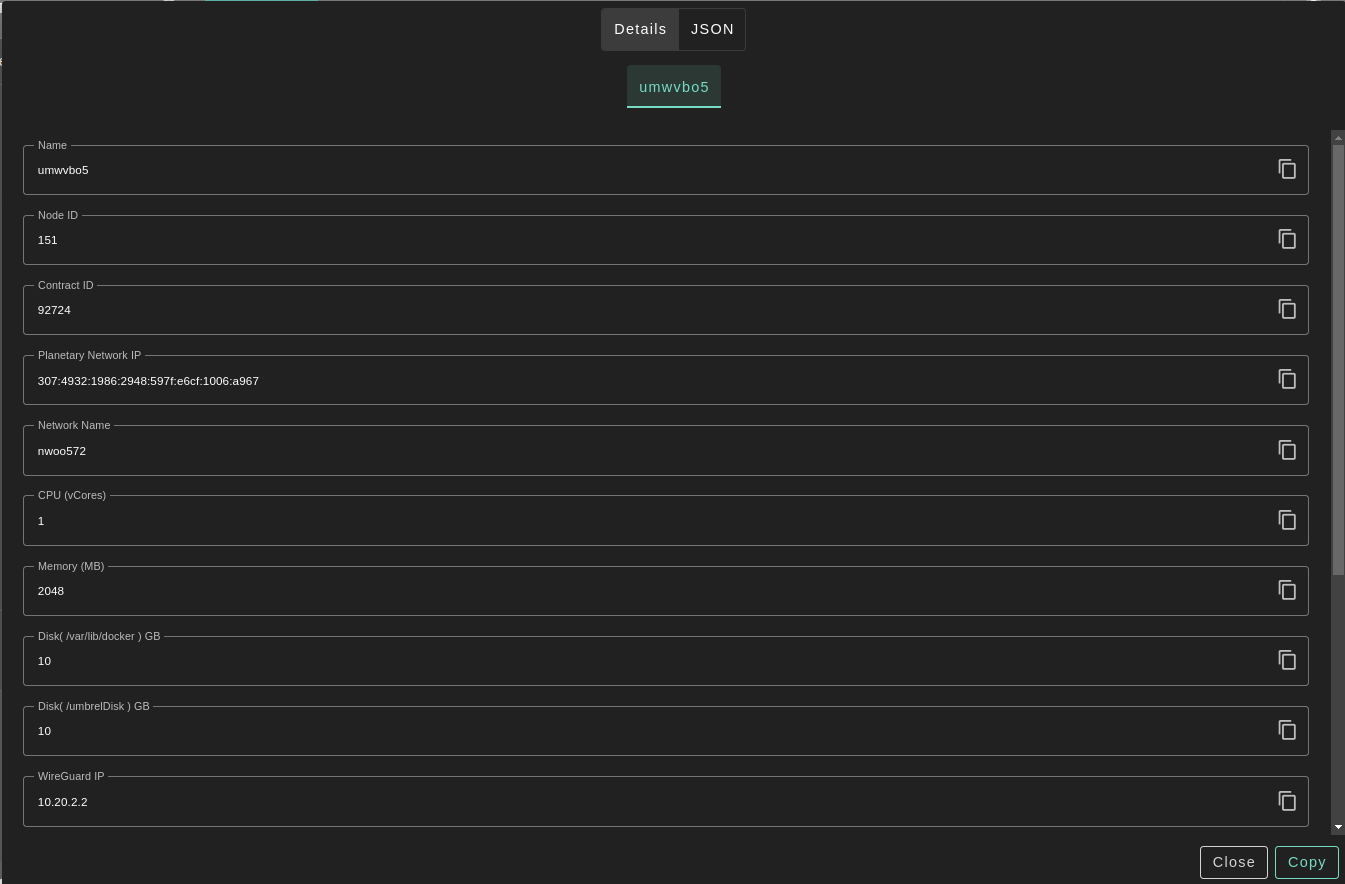 and for more detailed information switch to
and for more detailed information switch to JSONtap.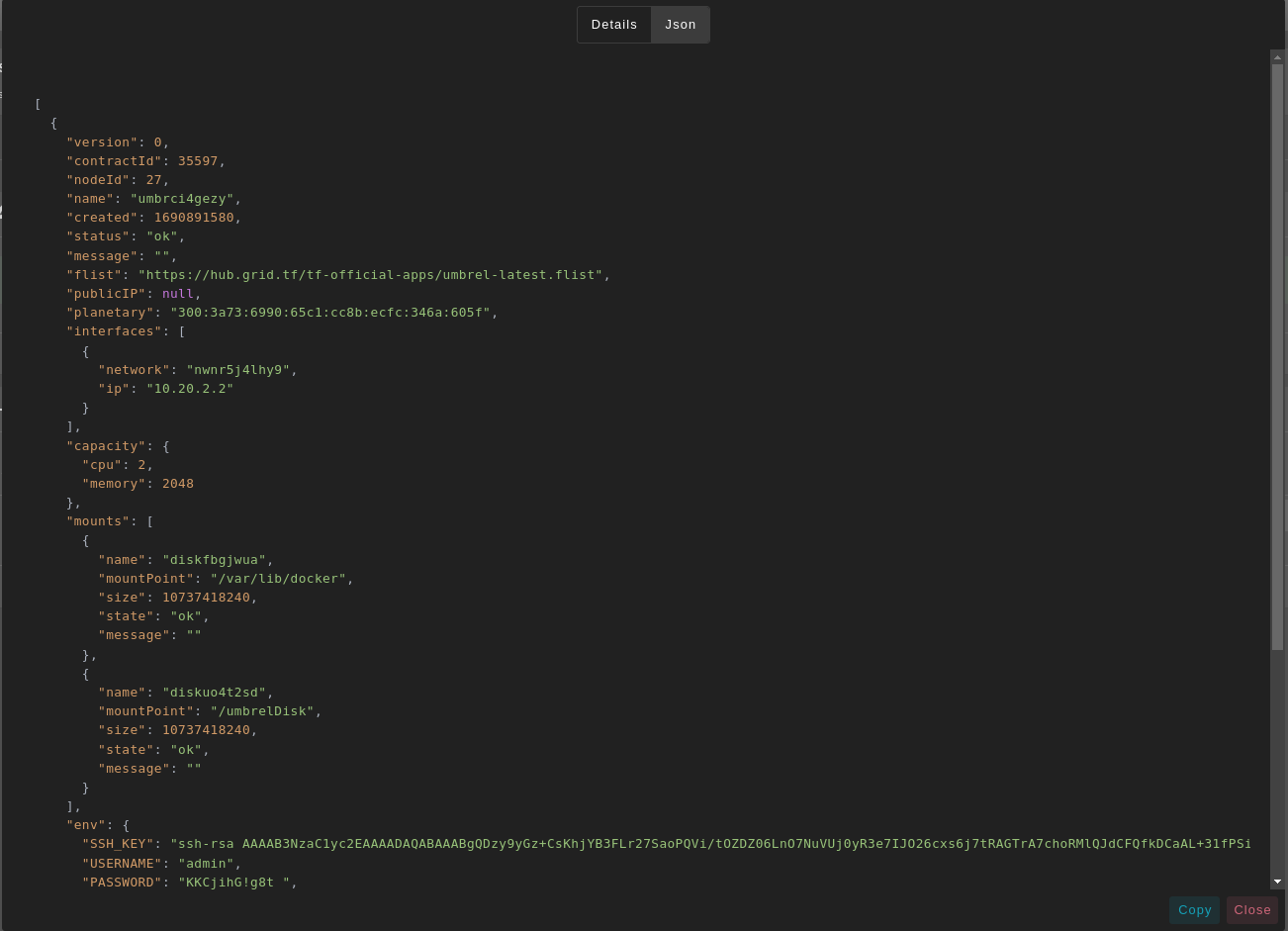
- Click on Admin Panel to go to the dashboard of your Umbrel instance!
- Enter the Password that you provided in
configsection to login into Umbrel dashboard.
Forget the credentials? You can find them with
Show detailsbutton. - Enter the Password that you provided in
Warning
: Due to the nature of the grid, shutdown, or restart your umbrel from the dashboard MAY make some unwanted behaviors.