Jitsi
Table of Contents
- [Introduction](#introduction)
- [Prerequisites](#prerequisites)
- [Deployment](#deployment)
- [Troubleshooting](#troubleshooting)
---
## Introduction
Jitsi Meet is a set of Open Source projects which empower users to use and deploy video conferencing platforms with state-of-the-art video quality and features. For more details, check [Jitsi documentation](https://jitsi.github.io/handbook/docs/intro/).
## Prerequisites
- Make sure you have a [wallet](wallet_connector.md)
- From the sidebar click on **Applications**
- Click on **Jitsi**
## Deployment
**Process** :
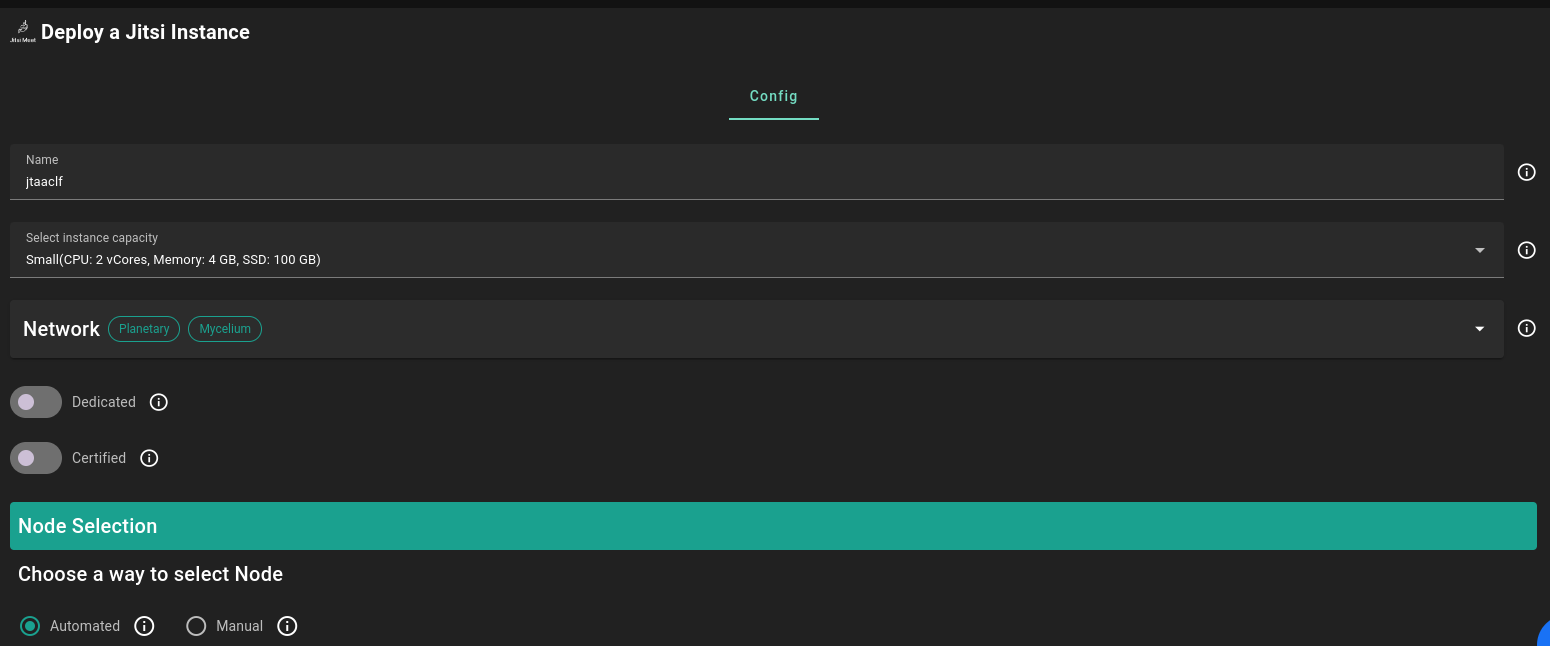
- Enter an Application Name. It's used in generating a unique subdomain on one of the gateways on the network alongside your twin ID. Ex. **_fw100myfunk_.gent02.dev.grid.tf**
- Select a capacity package:
- **Small**: {cpu: 1, memory: 2, diskSize: 50 }
- **Medium**: {cpu: 2, memory: 4, diskSize: 100 }
- **Large**: {cpu: 4, memory: 16, diskSize: 250 }
- Or choose a **Custom** plan
- Choose the network
- `Public IPv4` flag gives the virtual machine a Public IPv4
- `Public IPv6` flag gives the virtual machine a Public IPv6
- `Planetary Network` flag gives the virtual machine an Yggdrasil address
- `Mycelium` flag gives the virtual machine a Mycelium address
- `Dedicated` flag to retrieve only dedicated nodes
- `Certified` flag to retrieve only certified nodes
- Choose the location of the node
- `Region`
- `Country`
- `Farm Name`
- Choose the node to deploy on
> Or you can select a specific node with manual selection.
- `Custom Domain` flag lets the user to use a custom domain
- Choose a gateway node to deploy your Jitsi instance on.
After that is done you can see a list of all of your deployed instances
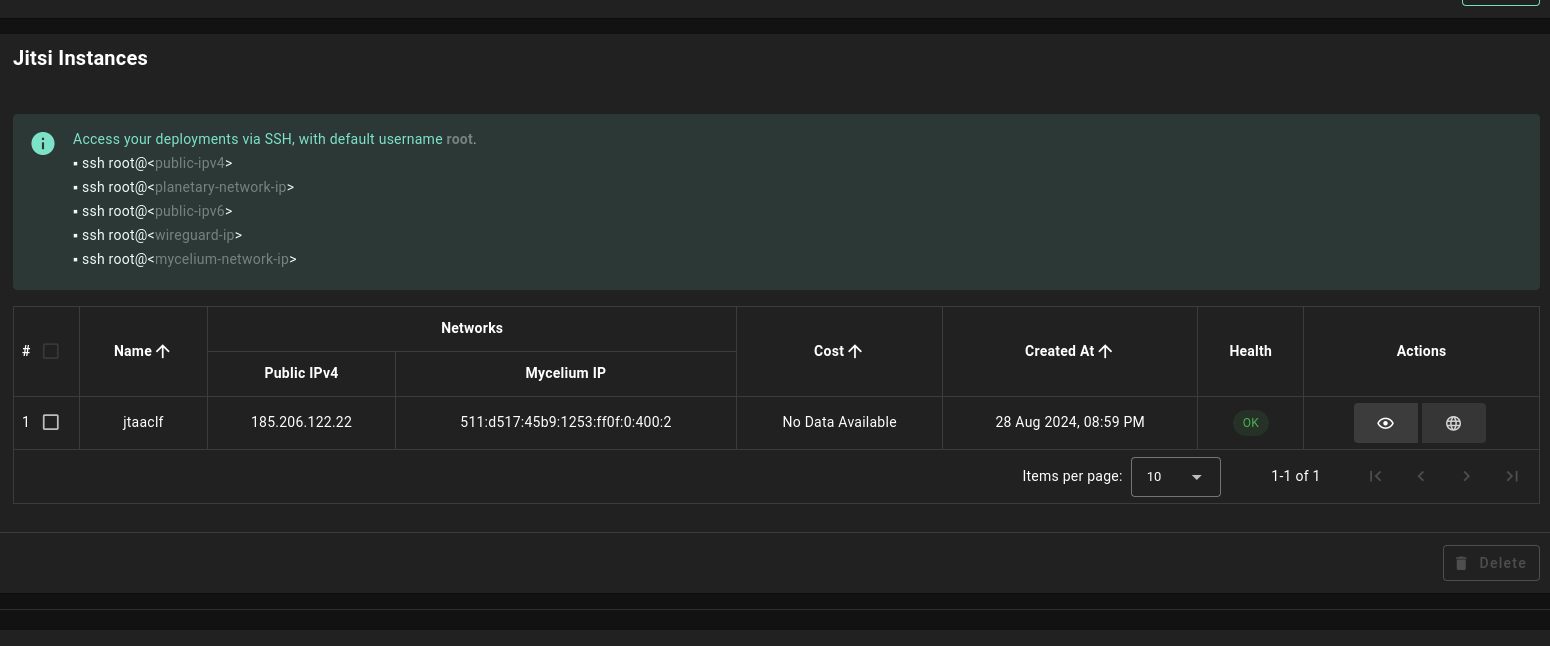
Click on **_Visit_** to go to the homepage of your Jitsi instance!
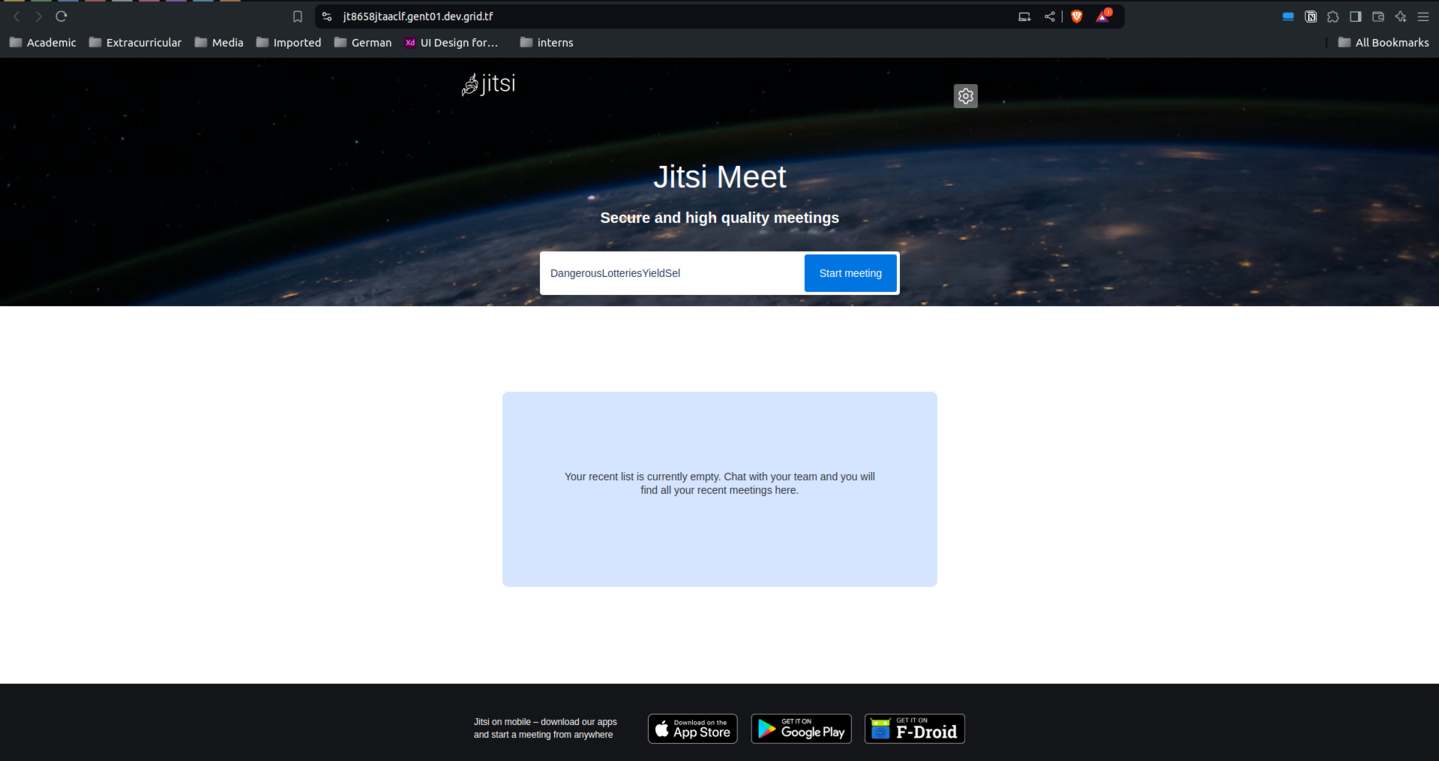
## Troubleshooting
If you get a `Bad Gateway` while connecting to the website, you might simply need to wait for the deployment to complete.