<h1> Peertube </h1>
<h2>Table of Contents</h2>
- [Introduction](#introduction)
- [Prerequisites](#prerequisites)
- [Deployment](#deployment)
***
## Introduction
[Peertube](https://joinpeertube.org/) aspires to be a decentralized and free/libre alternative to video broadcasting services.
## Prerequisites
- Make sure you have a [wallet](wallet_connector.md)
- From the sidebar click on **Applications**
- Click on **Peertube**
## Deployment
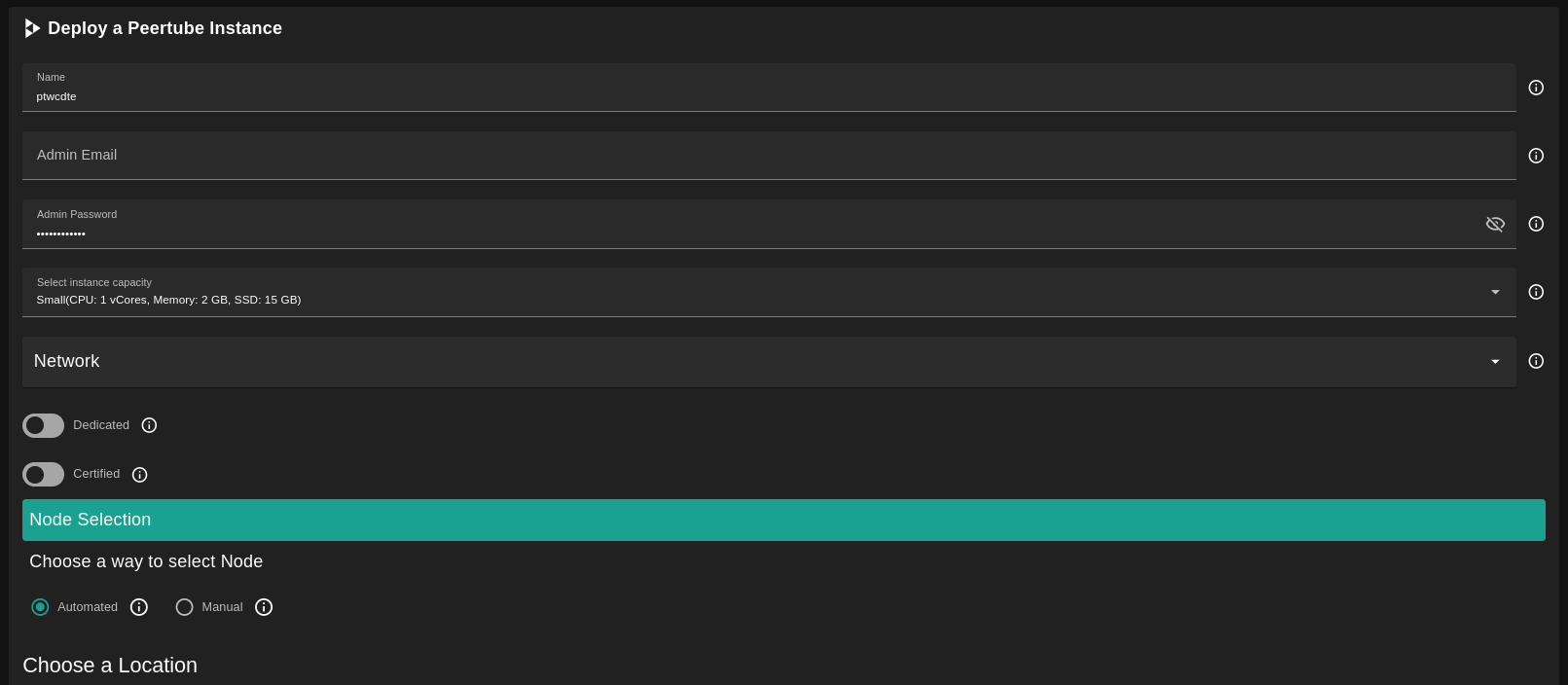
- Enter an Application Name. It's used in generating a unique subdomain on one of the gateways on the network alongside your twin ID.
the applied format `<solution-code><twin-id><solution-name>.<gateway-subdomain>` Ex. ***pt100peerprod*.gent02.dev.grid.tf**
- Enter an email and password which will be used for the admin login.
- Select a capacity package:
- **Small**: { cpu: 1, memory: 2, diskSize: 15 }
- **Medium**: { cpu: 2, memory: 4, diskSize: 100 }
- **Large**: { cpu: 4, memory: 16, diskSize: 250 }
- Or choose a **Custom** plan
- Choose the network
- `Mycelium` flag gives the virtual machine a Mycelium address
- `Dedicated` flag to retrieve only dedicated nodes
- `Certified` flag to retrieve only certified nodes
- Choose the location of the node
- `Region`
- `Country`
- `Farm Name`
- Choose the node to deploy on
> Or you can select a specific node with manual selection.
- `Custom Domain` flag lets the user to use a custom domain
- Choose a gateway node to deploy your Peertube instance on.
After that is done you can see a list of all of your deployed instances

Click on ***Visit*** to go to the homepage of your Peertube instance!
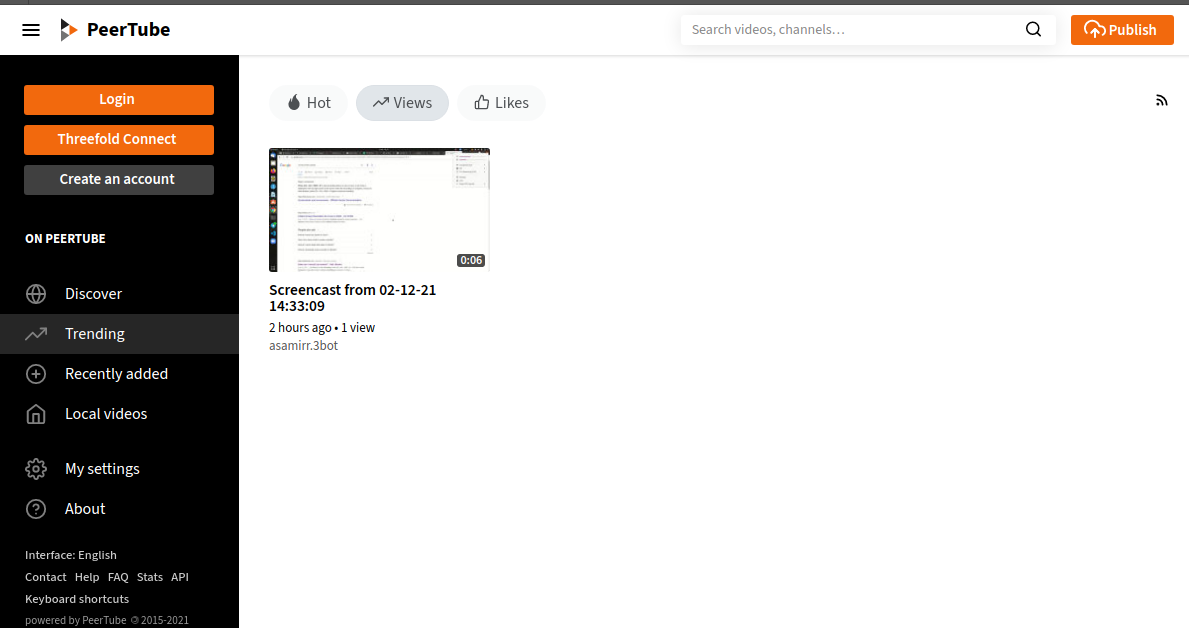
> Please note it may take sometime to be ready