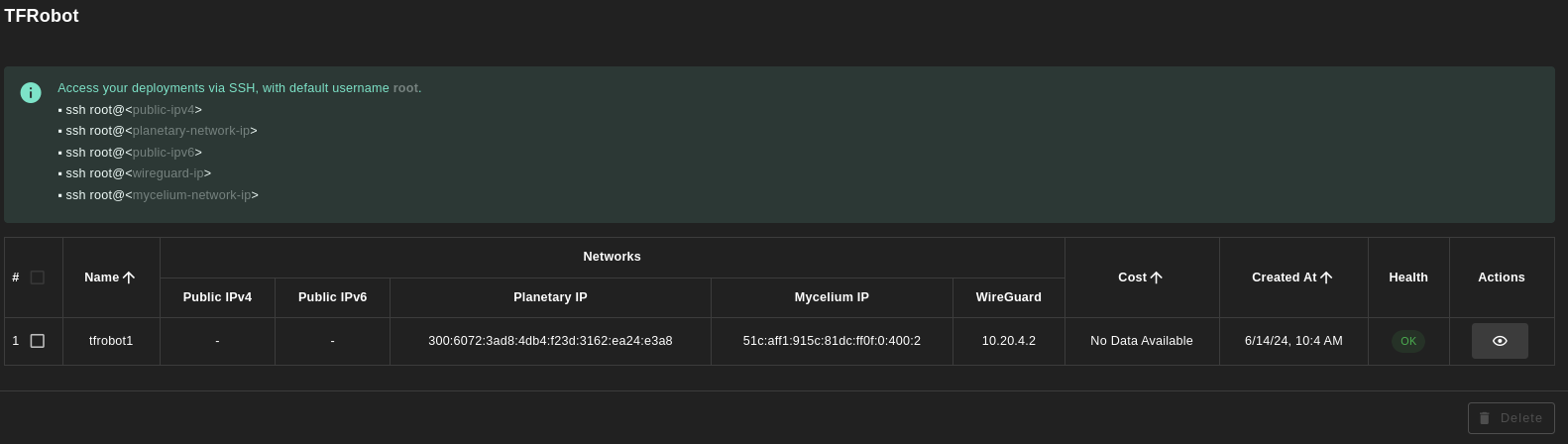<h1> TFRobot </h1>
<h2>Table of Contents</h2>
- [Introduction](#introduction)
- [Features](#features)
- [Prerequisites](#prerequisites)
- [Deployment](#deployment)
- [Deployed Instances Table](#deployed-instances-table)
***
## Introduction
[TFRobot](https://github.com/threefoldtech/tfgrid-sdk-go/blob/development/tfrobot/README.md) is tool designed to automate mass deployment of groups of VMs on the ThreeFold Grid, with support of multiple retries for failed deployments.
## Features
- **Mass Deployment:** Deploy groups of VMs on the grid simultaneously.
- **Mass Cancellation:** Cancel simultaneously all VMs on the grid defined in the configuration file.
- **Load Deployments:** Load simultaneously groups of VMs deployed with TFRobot.
- **Customizable Configurations:** Define node groups, VMs groups and other configurations through YAML or JSON files.
## Prerequisites
- Make sure you have a [wallet](wallet_connector.md)
- From the sidebar click on **Applications**
- Click on **TFRobot**
## Deployment
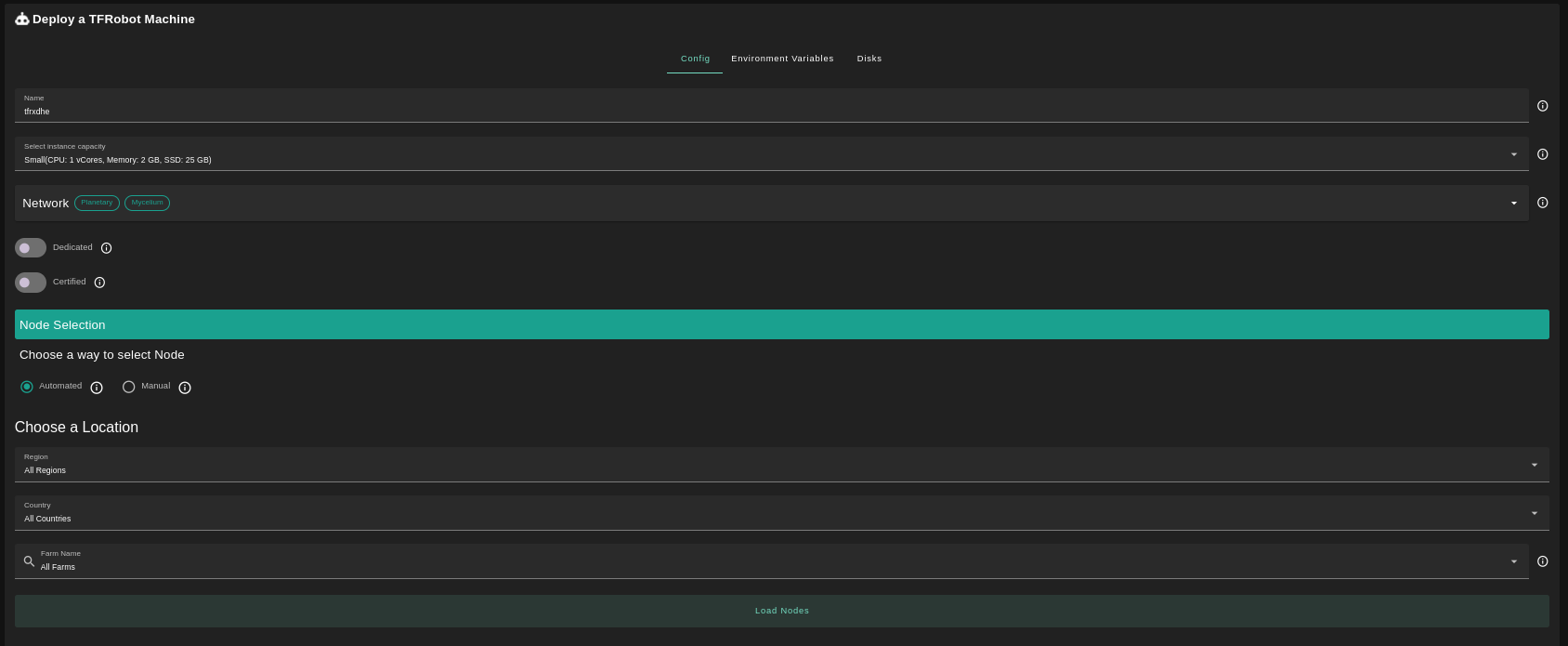
- Enter an Application Name.
- Select a capacity package:
- **Small**: {cpu: 1, memory: 2, diskSize: 25 }
- **Medium**: {cpu: 2, memory: 4, diskSize: 50 }
- **Large**: {cpu: 4, memory: 16, diskSize: 100 }
- Or choose a **Custom** plan
- Choose the network
- `Public IPv4` flag gives the virtual machine a Public IPv4
- `Public IPv6` flag gives the virtual machine a Public IPv6
- `Planetary Network` flag gives the virtual machine an Yggdrasil address
- `Mycelium` flag gives the virtual machine a Mycelium address
- `Wireguard Access` to add a WireGuard acces to the Virtual Machine
- `Dedicated` flag to retrieve only dedicated nodes
- `Certified` flag to retrieve only certified nodes
- Choose the location of the node
- `Region`
- `Country`
- `Farm Name`
- Click on `Load Nodes`
- Select the node you want to deploy on
- Click `Deploy`
## Deployed Instances Table
At all time, you can see a list of all of your deployed instances: