<h1>Minetest on the TFGrid</h1>
<h2>Table of Contents</h2>
- [Introduction](#introduction)
- [Prerequisites](#prerequisites)
- [Deploy a Full VM](#deploy-a-full-vm)
- [DNS Settings](#dns-settings)
- [DNS Verification](#dns-verification)
- [Run a Minetest Server on the TFGrid](#run-a-minetest-server-on-the-tfgrid)
- [Run Minetest Locally](#run-minetest-locally)
- [Access the Server from Minetest](#access-the-server-from-minetest)
- [Public Server Notes](#public-server-notes)
- [References](#references)
---
## Introduction
We show how to deploy a Minetest server on the TFGrid, install Minetest on a local machine and access the Minetest server from the local machine.

## Prerequisites
- [A TFChain account](dashboard@@wallet_connector)
- TFT in your TFChain account
- [Buy TFT](threefold_token@@buy_sell_tft)
- [Send TFT to TFChain](threefold_token@@tft_bridges)
## Deploy a Full VM
We start by deploying a full VM on the ThreeFold Dashboard.
* On the [Threefold Dashboard](https://dashboard.grid.tf/#/), go to the [full virtual machine deployment page](https://dashboard.grid.tf/#/deploy/virtual-machines/full-virtual-machine/)
* Deploy a full VM (Ubuntu 22.04) with an IPv4 address and at least the minimum specs for a full VM
* Network
* Set IPv4 Address (required)
* Set Wireguard (optional)
* Minimum vcores: 1vcore
* Minimum MB of RAM: 512MB
* Minimum storage: 15GB
* After deployment, note the VM IPv4 address
* SSH into the VM
```
ssh root@vm_ipv4_address
```
## DNS Settings
You need to set an A record for the IPv4 address.
The following table explicitly shows how to set the A record for your domain. Note that we set `minetest` as a subdomain.
| Type | Host | Value |
| ---- | ---- | -------------- |
| A | minetest | <ipv4_address> |
You will then be able to access your server on Minetest with the URL `minetest.example.com:30033`. More on the port below.
### DNS Verification
You can use tools such as [DNSChecker](https://dnschecker.org/) or [dig](https://linux.die.net/man/1/dig) on a terminal to check if the DNS propagadation is complete.
- Check that the subdomain resolves to the IPv4 address of the full VM
```
minetest.example.com
```
## Run a Minetest Server on the TFGrid
- Install the Minetest server
```
apt update
apt install minetest-server -y
```
- Set the Minetest server
```
nano /etc/minetest/minetest.conf
```
- Update the following lines
```
server_name = Server Name
server_address = http://minetest.example.com
server_announce = true
port = 30033
```
- Run the Minetest server
```
minetestserver --worldname world
```
## Run Minetest Locally
- Update the local machine
```
apt update
```
- Install Minetest
```
apt install flatpak -y
apt install gnome-software-plugin-flatpak -y
flatpak remote-add --if-not-exists flathub https://dl.flathub.org/repo/flathub.flatpakrepo
```
- Reboot the machine
- Install Minetest
```
flatpak install flathub net.minetest.Minetest
```
- Run Minetest
```
flatpak run net.minetest.Minetest
```
## Access the Server from Minetest
- On Minetest, go to the server you previously set
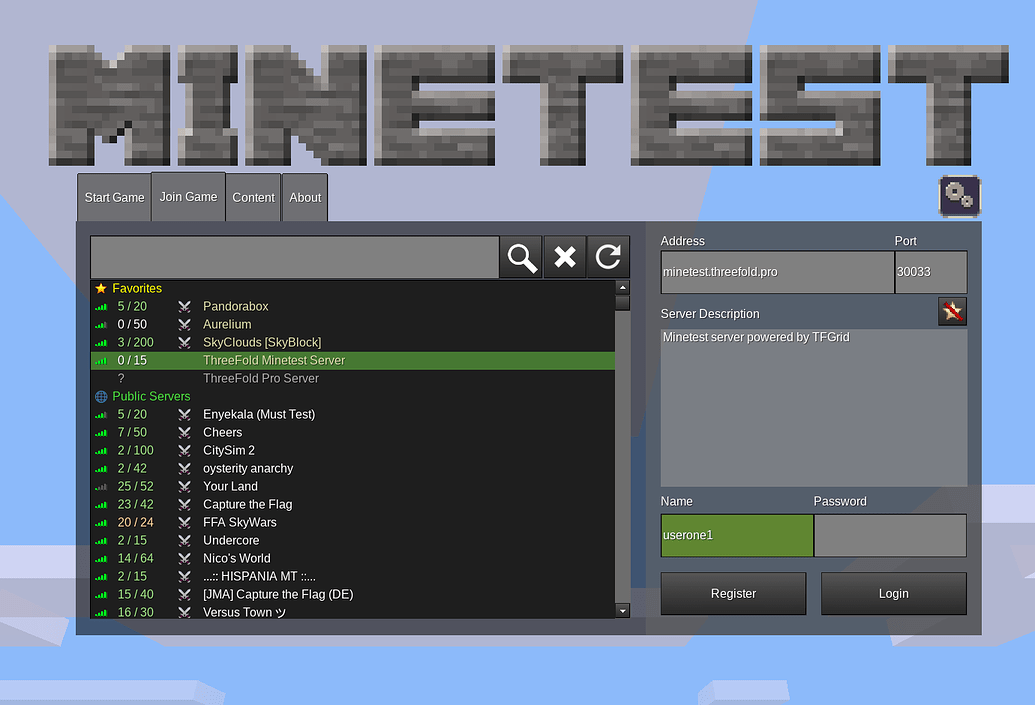
- You can then access the Minetest world!
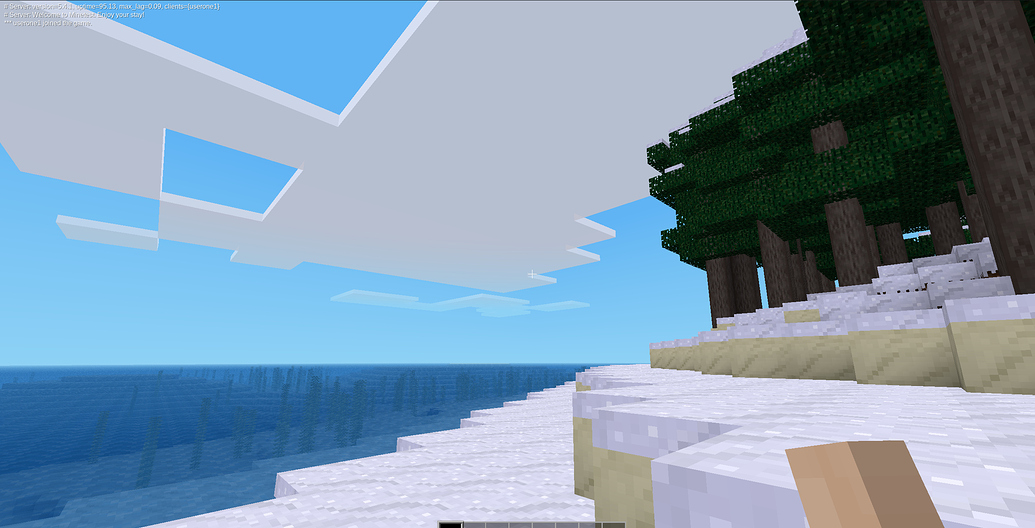
## Public Server Notes
Once you set the Minetest server publicly, you can see it displayed on https://servers.minetest.net/.
- Example of publicly available server

## References
For further information on Minetest, read the [Minetest documentation](https://wiki.minetest.net/Main_Page).